A Stock Category in TallyPrime helps to classify items across different Stock Groups based on common features. Stock categories is the categorization of the stock items of similar features belonging to different stock groups. Eg: If the company is dealing with Smartphones. The company’s inventory might consist of Smartphones of different brands like Samsung, Oppo, Vivo etc.
Gateway of Tally >> Create >> Stock Category
These can belong to different Stock Groups (based on brand) but still be in the same Stock Category (based on type).
🔄 Example:
| Stock Group | Stock Item | Stock Category |
|---|---|---|
| HP | HP Laser Printer | Laser Printer |
| Canon | Canon Laser Printer | Laser Printer |
| Epson | Epson Inkjet Printer | Inkjet Printer |
This way, you can get reports based on Printer Type, not just brand.
How to Create a Stock Category in TallyPrime
Step-by-Step Process:
- Open TallyPrime and select your company.
- Go to:
Gateway of Tally > Create > Stock Category - You’ll see the Stock Category Creation screen.
- Fill in the details:
| Field | What to Enter |
|---|---|
| Name | Enter category name (e.g., Laser Printer, Inkjet Printer) |
| Under | Choose Primary or another category if it’s a sub-category |
-
Press Ctrl + A to save.
Step 1 Click on Create
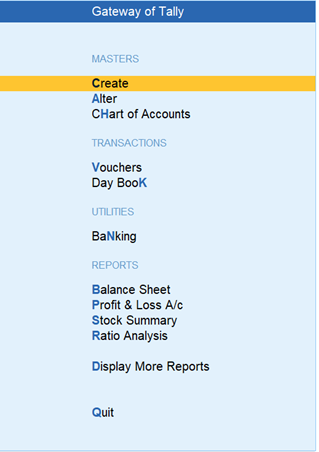
Step 2 Click on Stock Category

Step 3 Stock Category Creation Microsoft

Step 4 Stock Category Creation Oracle

Assignment 1: Create Stock Groups for a Mobile Shop
Task:
Create the following stock groups under Primary:
| S.No | Stock Group |
|---|---|
| 1 | Smartphones |
| 2 | Accessories |
| 3 | Smartwatches |
| 4 | Chargers |
| 5 | Headphones |
Objective: Learn how to create and organize stock items based on product categories.
Assignment 2: Create Stock Categories for Laptop Shop
Task:
Create the following stock categories under Primary:
| S.No | Stock Category |
|---|---|
| 1 | i5 Processor |
| 2 | i7 Processor |
| 3 | 14-Inch Display |
| 4 | 16-Inch Display |
| 5 | Touchscreen Laptops |
Objective: Practice classifying similar laptops across different brands.
Assignment 3: Create Stock Items with Group and Category
Task:
Create the following stock items and assign both Stock Group and Stock Category:
| Item Name | Stock Group | Stock Category |
|---|---|---|
| Dell i5 Laptop | Dell | i5 Processor |
| HP i7 Laptop | HP | i7 Processor |
| Lenovo Touch 14″ | Lenovo | Touchscreen Laptop |
Objective: Understand how to link stock items with both groups and categories.
Assignment 4: Create a Stock Category Structure for a Garment Store
Task:
Design 5 stock categories under “Men’s Clothing”:
| S.No | Stock Category |
|---|---|
| 1 | Formal Shirts |
| 2 | Casual Shirts |
| 3 | Jeans |
| 4 | Trousers |
| 5 | T-Shirts |
Objective: Practice organizing apparel products using stock categories.